Access to all Library databases and descriptions of each database can be found in the dropdowns below.
Databases A - Z
Academic Search Elite
A multi-disciplinary database covering many areas of academic study containing thousands of journals.
Tutorial: Introduction to EBSCOhost - Interface Overview
Access Emergency Medicine
Access to numerous emergency medicine texts, procedural videos, case files, interactive self-assessment, drug information, clerkship & residency tools, and patient education.
Tutorial: Access Emergency Medicine: Getting Started
Access Medicine
Access to medical, clinical and basic sciences texts, thousands of images and illustrations, interactive self-assessment, drug information, case files, patient education, diagnostic and point-of-care tools.
Tutorial: Access Medicine: Getting Started
App download instructions (includes content from all of Schaffer Library's Access products):
- Using a device connected to Albany Med's secure network, create a personal account in Access Medicine.
- Download the Access - by McGraw Hill app from your app provider. Sign into the app with the credentials you assigned to your Access Medicine personal account.
- McGraw-Hill requires app users to re-verify their affiliation with Albany Medical Center every 90 days by signing into their personal Access Medicine account using a device connected to Albany Med's secure network.
Access Neurology
Access to numerous neurology texts, examination & procedural videos, case files, interactive self-assessment, drug information, Residency Topics, and Clerkship Resources.
Tutorial: Access Neurology: Getting Started
App download instructions (includes content from all of Schaffer Library's Access products): See Access Medicine.
Access Surgery
Access to surgical texts, hundreds of instructional videos of surgical procedures, thousands of images, interactive Board Review, drug information, and Clerkship Resources.
Tutorial: Access Surgery: Getting Started
App download instructions (includes content from all of Schaffer Library's Access products): See Access Medicine.
ACP Journal Club
Summarizes articles from the biomedical literature that report original studies and systematic reviews. Includes commentary by clinical experts.
BioMed Central
An independent publisher providing full-text access to peer-reviewed open access journals in the areas of biology, biomedicine and medicine.
BLAST
The Basic Local Alignment Search Tool (BLAST) finds regions of local similarity between sequences. Can be used to infer functional and evolutionary relationships between sequences as well as help identify members of gene families.
Tutorial: BLAST Help
Business Source Elite
Full-text database of publications in the fields of scholarly business, management, economics, and other business-related topics. Also includes thousands of company profiles.
Case Files Collection
An interactive version of the Case Files book series, includes over 1,500 cases in clinical medicine, basic science, and post-graduate medicine. A one-time, free registration is required to track your progress through the cases.
Tutorial: Case Files Collection: an overview
CINAHL
Database of journals from the fields of nursing and allied health. Also includes access to book chapters, nursing dissertations, conference proceedings, standards of practice, audiovisuals, critical paths, and research instruments.
Tutorial: CINAHL Basic Searching
ClinicalKey
Comprehensive resource for clinicians. Includes Clinics of North America titles, medical texts across a wide range of specialties, drug information, images, procedures, Clinical Overviews, patient handouts, practice guidelines, MEDLINE, news, and CME.
In order to download PDFs of eBook chapters, you must register with ClinicalKey and then login to your ClinicalKey account - see the Register and Login links on the top right of the homepage. There is no charge for Albany Medical Center staff, students or faculty to register with ClinicalKey.
Tutorial: ClinicalKey Support Center - Using the Product
Clinical Pharmacology
A drug information resource providing monographs on U.S. prescription drugs, OTC’s, natural products, investigational drugs, and drug interaction severity ratings. Contains patient education handouts, customizable clinical reports, and drug identifiers.
Tutorial: Support Center Help Topics
App Download instructions - 3 steps:
- Create a Clinical Key account. Note: Clinical Pharmacology is powered by Clinical Key; skip this step if you have a Clinical Key personal account.
- Open the Clinical Pharmacology site.
- Select the Register link in the upper right corner.
- Fill out and submit the registration form, using your Albany Med email address. Close the Clinical Key site. You will receive a confirmation email.
- Activate remote access.
- Open the Clinical Pharmacology site.
- Login to your ClinicalKey account using the link in the upper right corner.
- Click on your name and select Remote Access from the drop-down menu.
- Enter your Albany Med email address when prompted.
- You will receive a confirmation email. Select the link in the email to activate your remote access.
- Get the app. (Uses 1729MB of internal storage.)
- Download the Clinical Pharmacology app from your provider.
- Choose Global Edition.
- Log into the app using your ClinicalKey credentials.
ClinicalTrials.gov
A database of privately and publicly funded clinical studies conducted worldwide.
Tutorial: How to Search ClinicalTrials.gov
ClinVar
Provides a public, tracked record of reported relationships between human variation and observed health status with supporting evidence.
Tutorial: ClinVar Help
Cochrane Library
A collection of databases that contain different types of high-quality, independent evidence to inform health care decision-making. Search across multiple databases, including the Cochrane Database of Systematic Reviews, Cochrane Central Register of Controlled Trials (CENTRAL), and Cochrane Clinical Answers. Cochrane podcasts also available.
Tutorial: How to use the Cochrane Library
dbSNP
Database of single nucleotide polymorphisms (SNPs) and multiple small-scale variations that include insertions/deletions, micro satellites, and non-polymorphic variants.
Tutorial: dbSNP Overview
dbVar
Archives information associated with large scale genomic variation, including large insertions, deletions, translocations and inversions. Also stores associations of defined variants with phenotype information.
Tutorial: dbVar Help
DynaMed
An evidence-based, clinical point of care reference tool providing peer-reviewed, critically appraised topic summaries.
Tutorial: Dynamed Tutorials
App download instructions:
- Using a device connected to Albany Med's secure network, create a personal account in Dynamed. Use your Albany Med email address when registering.
- Download the Dynamed app from your app provider. Sign into the app with the credentials you assigned to your Dynamed personal account. The app offers 3 download options.
- Dynamed requires app users to re-verify their affiliation with Albany Medical Center every 60 days by signing into their personal account using a device connected to Albany Med's secure network.
EBSCOhost
A collection of databases, journals, newspapers, and selected reference works in the health and social sciences, business fields.
Tutorial: Introduction to EBSCOhost - Interface Overview
Embase
A biomedical database that includes over 10,000 titles, nearly 3,000 of which are unique to Embase. It has an additional focus on drugs and pharmacology, medical devices, clinical medicine, and basic science relevant to clinical medicine. There are many unique features, such as a PICO search page to help find evidence-based studies.
Tutorial: How do I search in Embase?
ERIC (Education Resources Information Center)
A digital library of education research and information sponsored by the Institute of Education Sciences (IES) of the U.S. Department of Education.
Tutorial: ERIC - Frequently Asked Questions
Essential Science Indicators (ESI)
Analytics database on research performance, including journals, researchers, and institutions in 22 research fields. Includes Highly Cited Papers, Hot Papers, and research impact data.
Tutorial: Essential Science Indicators: Introduction
Gale Business: Insights
A source of business information, analytical tools, and statistical data. Includes industry rankings, profiles, market share data, and company histories.
Tutorial: Gale Business: Insights Resource Guide
Gale OneFile: Health and Medicine
Access to full-text nursing, medicine, allied and consumer health journals, plus full-text reference books, clinical overviews, and a wide variety of patient and consumer health information.
Gale OneFile: News
Search more than 3,000 major U.S. regional, national, and local newspapers as well as leading titles from around the world. It also includes thousands of images, radio, and TV broadcasts and transcripts.
Gartner
Provides objective and independent research and analysis on technology issues. Log on using your Albany Med Health System network username and password. Users will be required to establish a personal account (no cost) the first time that they log on.
Tutorial: Gartner Help & Frequently Asked Questions
Gene
Integrates information from a wide range of species. A record may include nomenclature, Reference Sequences (RefSeqs), maps, pathways, variations, phenotypes, and links to genome-, phenotype-, and locus-specific resources worldwide.
Tutorial: Gene Help
GreenFILE
Covers all aspects of human impact to the environment, including global warming, green building, pollution, renewable energy, and recycling.
Tutorial: Introduction to EBSCOhost - Interface Overview
GTR: Genetic Testing Registry
A voluntary registry of genetic tests and laboratories, with detailed information about the tests such as what is measured and analytic and clinical validity. GTR also contains information about genetic conditions and provides context-specific links to a variety of resources, including practice guidelines, published literature, and genetic data/information.
Tutorial: How to Use GTR's Web Site
Health Source: Nursing/Academic Edition
Includes scholarly full-text journals focusing on many disciplines, with an emphasis on nursing and allied health literature.
Tutorial: Introduction to EBSCOhost - Interface Overview
Healthcare Administration
A collection of journals and dissertations in the field of health administration, covering topics such as hospitals, law, management and public health.
JAMAevidence
Designed to help clinicians and students identify, appraise, and use the best available evidence for health care decisions. Texts include Users' Guides to the Medical Literature, The Rational Clinical Exam, and JAMA Guide to Statistics and Methods. Also available: education guides, evidence calculators, critical appraisal worksheets, and EBM Podcasts.
Tutorial: JAMAevidence: Getting Started
Journal Citation Reports (JCR)
Evaluates and compares journals by using citation data drawn from thousands of scholarly journals. Includes most frequently cited journals, highest impact journals, and largest journals in a field.
Tutorial: Journal Citation Reports: YouTube Playlist
Lexidrug
Point-of-care drug information, including dosing, administration, warnings and precautions, as well as clinical content, such as clinical practice guidelines and IV compatibility information.
App download instructions:
- Open the Lexidrug site.
- Select the Mobile Access Codes link in the Help and Training Resources section.
- Select your mobile phone platform and customer status (new); follow the instructions provided.
- Lexidrug requires users to update access annually. To update, revisit the website and follow instructions for existing customers.
LocatorPlus
Search the collections of the National Library of Medicine.
Tutorial: LocatorPlus Catalog Help
Medical Letter
Get the latest issue of The Medical Letter on Drugs & Therapeutics and treatment guidelines from The Medical Letter on your mobile device. Browse past issues, find information through the Drug and Disease Indexes, or search the site.
App download instructions:
- Open the Medical Letter site.
- Select the Mobile App link in the left-side menu.
- Complete the registration form using your Albany Med email address and and select the Request Mobile App Login button.
- Download the Medical Letter app from your app provider. Sign into the app using the credentials you entered when registering.
MEDLINE
The National Library of Medicine’s premier bibliographic database containing millions of references to journal articles in medicine, nursing, dentistry, veterinary medicine, and life sciences. MEDLINE is the primary component of the PubMed database.
Tutorial: Introduction to EBSCOhost - Interface Overview
MedlinePlus
Reliable consumer health information covering health topics, drug and supplement information, and support groups. Includes a medical encyclopedia, health news, and health care directories.
Tutorial: Frequently Asked Questions: MedlinePlus
NATMED PRO (formerly Natural Medicines)
An evidence-based resource for complementary and alternative medicine, including herbal and dietary supplements as well as integrative medicine practices.
Newspaper Source
Full-text access to hundreds of national, international and regional newspapers. Also contains television and radio news transcripts.
Tutorial: Introduction to EBSCOhost - Interface Overview
Nucleotide
A collection of nucleotide sequences from several sources, including GenBank, RefSeq, the Third Party Annotation (TPA) database, and PDB. Searching the Nucleotide Database will yield available results from each of its component databases.
Tutorial: Entrez Sequences Help
PA Exam Prep
An online tool for Physician Assistant Certification and Recertification. Includes questions & answers that simulate the PANCE and PANRE exams. Learn at your own pace, track your performance, and customize to your areas of interest. To create a personal account, click/tap the Sign In button on the PA Exam Prep homepage, then click/tap the Sign Up button located at the top of the Sign In page. Complete the New Account form and submit the information.
Tutorial: PA Exam Prep Student Quizzes, Assignments, and Mock Exam Tutorial
Professional Development Collection
Access to education literature and resources, including hundreds of journals and education reports for educators and researchers.
Tutorial: Introduction to EBSCOhost - Interface Overview
ProQuest
Collection of journals and newspapers covering science, health care, business, humanities, and technology.
Tutorial: Proquest Overview
Protein
A collection of sequences from several sources, including translations from annotated coding regions in GenBank, RefSeq and TPA, as well as records from SwissProt, PIR, PRF, and PDB.
Tutorial: Entrez Sequences Help
PsycARTICLES
Articles from journals published by the American Psychological Association and other publishers in the fields of psychological and behavioral sciences, developmental and organizational psychology.
Tutorial: Introduction to EBSCOhost - Interface Overview
Psychiatry Online
Search the content of journals, books, and practice guidelines from the American Psychiatric Association including the DSM-5. Also includes self-assessment tools, clinical & research news, medication handouts for patients.
PsycINFO
Coverage of the professional and academic literature in psychology, plus psychological aspects of related disciplines such as medicine, nursing, education, and pharmacology.
Tutorial: Introduction to EBSCOhost - Interface Overview
PubChem
A collection of freely accessible chemical resources, including formulas, structures, identifiers, patents and safety data.
Tutorial: PubChem Help
PubMed
A biomedical database from the National Library of Medicine containing millions of citations for biomedical literature from MEDLINE, life science journals, and online books.
Tutorial: PubMed User Guide
PubMed Clinical Queries
PubMed's specialized interface for retrieving evidence-based studies by category, as well as filtering Covid-19 studies.
Tutorial: PubMed Tutorial - Clinical Queries
PubMed Health Services Research Queries
A National Library of Medicine resource providing preformulated PubMed search results in the areas of health care quality and costs.
Regional Business News
Search regional business publications in the United States and Canada. Content includes newspapers, magazines, and other news sources.
Tutorial: Introduction to EBSCOhost - Interface Overview
Springer Nature Experiments
A database designed to help researchers find and evaluate relevant protocols and methods across Springer Nature resources, including Springer Protocols, a database of reproducible laboratory protocols in biomedicine and life sciences, as well as Nature Methods, Nature Protocols and Nature Reviews Methods Primers.
Tutorial: User Guide
STAT!Ref
A collection of full-text medical and drug information textbooks, as well as a Stedman’s Medical Dictionary, EBMCalc, Evidence Alerts, news feeds, and an ICD Conversion Tool.
App download instructions:
- Open the Stat!Ref site.
- Select the Profile link at the top of the page and create an account using your Albany Med email.
- Hover over/tap your name and select the Anywhere Login Account link from the drop-down menu. Click/tap the Activate button.
- Download the Stat!Ref app from your app provider. Sign into the app with the credentials you assigned to your profile.
- You will be prompted to re-authenticate your Anywhere Login Account every 180 days.
Structure
Contains macromolecular 3D structures derived from the Protein Data Bank, as well as tools for their visualization and comparative analysis.
Tutorial: Molecular Modeling Database (MMDB) Help
Trip Database
A clinical search engine designed to allow users to quickly and easily find and use high-quality research evidence to support their practice and/or care.
Tutorial: How to Use Trip
Ulrichsweb
Save time and simplify the process of gathering serials information with Ulrichsweb. Make serials discovery and research easy through one interface. Find details about titles from scholarly, Open Access, business and niche publishers across all subject areas and languages – plus databases and abstract and indexing sources.
Tutorial: Ulrichsweb: Video Tutorials
UpToDate
A clinical point of care reference tool providing peer-reviewed topic reviews and recommendations for diagnosis and treatment.
Tutorial: UpToDate Training Videos
App download instructions:
- Open the UpToDate site.
- Select the Register button and complete the registration form using your Albany Med email. UpToDate will send you an email with a verification code that you will enter to complete the registration.
- Download the UpToDate app from your app provider. Sign into the app with the credentials you created during the registration process.
- To maintain access, re-verify your Albany Med affiliation every 90 days by signing into your UpToDate account using a device connected to the Albany Med secure network.
VisualDx
A diagnostic decision support system designed to aid medical professionals in the diagnosis of visually identifiable diseases, supported by thousands of medical images and illustrations. Clinicians can search by diagnosis, build a patient-specific differential or look up drug-induced adverse reactions.
Tutorial: VisualDx Video Tutorials
App download instructions:
- Open the VisualDx site.
- Select the Create a Personal Account link at the bottom of the page. Complete the form using your Albany Med email address and submit.
- Download the VisualDx app from your app provider. Sign into the app with your Albany Med email address and the password you created during the registration process.
- VisualDx requires app users to re-verify their affiliation with Albany Medical Center annually by signing into their personal account using a device connected to the Albany Med secure network.
Web of Science
Database for cited reference searching. Includes both the Science Citation Index Expanded (1989 - present) and the Social Sciences Citation Index (1989 - present).
Tutorial: Web of Science Training Videos
Discovery provides direct access to the Schaffer Library electronic collection and information about the location and availability of items in the physical collection.
eBooks, eJournals, eMedia and Full-Text Articles
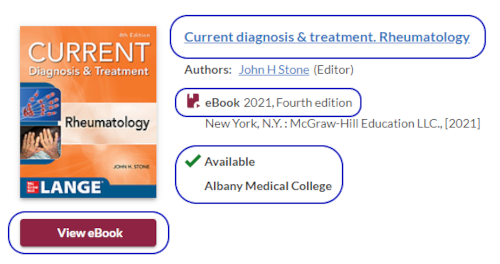
Discovery records indicate the the format of the item; in the example above, an eBook. If the item is available through the Schaffer Library collection the record will display a View button. Select the button to view or download the eResource. Titles in Discovery records are links to detailed information about the item. For eResources this includes alternate links, availability and holdings of the item in other libraries, and other editions and formats in Schaffer Library and other libraries.
eResource Authentication vs Discovery Sign-In
There are two types of log-ins within Discovery, each with a distinct purpose.
- eResource Authentication - If you are using a device that is not connected to the Albany Med secure network, you will get an eResource authentication prompt when you search Discovery or when you select the View button for an ebook, ejournal or full-text article. Enter your Albany Med credentials and a Gemalto passcode where indicated. You will only be prompted to authenticate once per session. If you are only interested in access to eResources, this is the only login you need to complete. It is not necessary to register with the Library to use our electronic collection.
- Discovery Sign In link - Discovery sign in is required to:
- View your search history
- Save searches or view/rerun your saved searches
- Create lists of Library item records or view your created lists
- Manage your Library account – view checked-out items, renew checked-out items, view holds or any charges owed
To sign in, select the Sign in link located in the upper-right corner of the Discovery page. Enter your Albany Med credentials when prompted; a Gemalto passcode is required if your device is not on the Albany Med secure network.
- Note: Before you can sign into Discovery you must register with the Library. For registration instructions see the Library Registration section below.
Library Registration & Access to the Library's Physical Collection
You must register with the Library if you want to borrow items from the Library's physical collection (books, DVDs, equipment, etc.). To register, complete our online registration form. We will contact you when your registration is processed.
Note: Most Albany Medical College students and residents are pre-registered with the Library. Call 518-262-5530 if you wish to confirm your registration.
Print Books and Other Items in the Physical Library Collection
Like eResource records, records for items in the physical collection indicate the item format. The record also displays the availability of the item, the shelving location in the Library and the item call number. Select the title link to find detailed information about the item. For physical items this includes availability and holdings of the item in other libraries, other editions and formats in Schaffer Library and other libraries, and a browsing list of titles near this item on the shelf. Note: Although this is a print book record, Discovery will display a view button for an electronic version if the Library has one.
Renewing Library Materials
Renew library materials using one of the following methods:
- In person - at the Service Desk.
- By phone - call 518-262-5530.
- Online - follow the instructions listed below:
- Open Discovery.
- Click/tap the Sign In link in the upper right corner and enter your Albany Med credentials when prompted. (You must use your complete Albany Med email address.) If your device is not on an Albany Med secure network, you will be prompted for a Gemalto passcode.
- Your first name will display after sign in. Select the Checkouts link from the My Account drop-down menu.
- A window will open with a list of items you have checked out. Check the box next to any item you wish to renew, then select the Renew items button.
- The system will confirm your renewal and display the new due date.
- Note: Some types of materials cannot be renewed online. Please contact the Library service desk staff with any questions: 518-262-5530 or [email protected].
Need an Item that is not in the Library Collection?
You have two options:
- Request the title through Interlibrary Loan.
- If you think the title should be a permanent addition to our Library collection, contact the Collection Librarian at 518-262-5531 or use our Suggest a Purchase form.
There are two ways to access library ebooks, ejournals and databases when your device is not connected to the Albany Med secure network.
- Use this website and/or Discovery: This is the simplest and most direct method. Advantages:
- Works with Chrome, Edge, and Firefox
- No software to download
- No special procedure to save or print
- Go to the Schaffer Library web page. Enter your Albany Med network credentials and a Gemalto passcode when prompted. You will only be prompted to authenticate once per session.
- Note: this method does not provide access to clinical systems.
- Citrix: Provides secure access to many Albany Med systems, including Library eResources. Printing and saving require extra steps.
- Go to Citrix
- Log in with your Albany Med network credentials and a Gemalto passcode.
- First time users must install the Citrix application.
- Once logged in, available applications (programs) will display.
- Open a browser within Citrix and proceed to the Schaffer Library web pages.
Saving Files When Using Citrix
- When you attempt to download an article using Citrix you will see a Restrictions notice pop-up with this message:
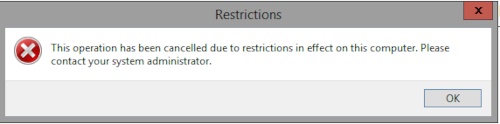
The 'computer' the message is referring to is the Citrix server, not your device. Click/tap the OK button and proceed. - A Save As pop-up will open. Save to your device or OneDrive account.
- Check before you close to be sure it saved in the intended location.
If you need assistance, contact the Albany Medical Center Help Desk at 518-262-5000 or [email protected].
Printing When Using Citrix
- Select your local printer from the print dialog box - it might not be the default printer listed.
- Then print as usual.
Computers and equipment available in the Library are listed below. Technology loans are limited to Albany Medical Center staff, students and faculty.
Computers
- Public PCs: 10 in the 1st floor main area
- Pitkin Computer Lab (1st Floor): 10 PCs, Sectra Table
- 2nd Floor: 2 PCs
- 4th Floor: 2 PCs
- 5th Floor: 38 PCs including the hallway, Quiet Lab and L5 Computer Lab
- L5 Computer Lab: 31 PCs, 1 teaching PC (with Quiet Lab wall open)
- L503 Laptop Lab: 16 Laptops, 1 teaching PC
- L503A Training Room: 4 PCs, 1 teaching PC
Dual Monitor Hookup
- 2 in the Pitkin Lab
- 1 on the 2nd floor
- 1 on the 4th floor
Computer & Equipment Loans
- Lenovo laptops for loan to faculty or support staff for education needs
- Mac laptop for loan to faculty or support staff for education needs
- Emergency use Lenovo laptops for loan to medical and graduate students ONLY
- Lenovo laptop chargers for various models
- Lenovo stylus pens
- Portable projectors
- USB microphones
- Adaptors
- Digital video cameras
- Digital audio recorders
- Portable TV cart with DVD player
Courtesy charging stations for your laptop or mobile devices are available on all five floors of the Library.
Printers, Scanners and Copiers
1st Floor of the Library:
- Book scan station - Allows for free scanning to USB or email
- Black & white copier
- Black & white and color printing
5th Floor of the Library:
- Black & white printing
Printing is subsidized for Albany Medical College students and residents. Visit the Library Service Desk to add money on your Albany Med ID badge for Library printing.
Library Classrooms
Albany Medical Center instructors and faculty may submit a request to reserve the following 5th floor library classrooms when available:
- L5 Computer Lab (Big Lab)
25 computers, 1 podium PC, projector
25-50 seating capacity - L5 Quiet Lab
5 computers, 5-10 seating capacity - L5 Computer Lab and the Quiet Lab (wall between open)
30 computers
30-60 seating capacity - L503 (Laptop classroom)
16 laptops, 1 podium PC, projector, white board
20 seating capacity - L503A (Small Classroom)
4 computers, teaching PC, projector, color printer, SMART board
To reserve a classroom, please call (518) 262-6527 or complete the Classroom Reservation Form online.
Contact us for assistance with recording or editing: 518-262-2817 or [email protected]
- Full Adobe Suite
- Podcasting microphone
- Webcam
- L501 Reservation Request Form
Study Tables and Carrels: You will find tables and carrels throughout the library. Please note, the 2nd and 4th floors of the Library are designated quiet study areas.
Study Rooms: The Library has 17 study rooms - 7 on the 4th floor; 10 on the 5th floor. There are additional study areas throughout the College.
Study Hours: Albany Medical College students and residents have 24/7 access to the Library for study purposes. Use your Albany Med ID for access to the Library when the Service Desk is closed.
Albany Medical College students and residents can reserve a Library study room online using LibCal. Instructions:
- Open the Schaffer Library LibCal site.
- Search for a study room (limited to today/tomorrow in 1-4 hour blocks).
- Select the room you want to reserve; follow prompts.
- Submit the reservation request form using your first & last name and your Albany Med email (@amc.edu); LibCal will send you a confirmation email.
- Confirm your reservation within 15 minutes or your reservation will expire.
Note: You are limited to one pending/current reservation at a time; you can make another reservation after your current one ends
LibCal FAQs
Who has access to study rooms?
All Albany Med students and residents.
How long can I stay in a room?
You can reserve study rooms for 1- to 4-hour sessions.
What is the earliest I can reserve a study room in advance?
The day before your study session.
How will I know what rooms are available?
LibCal will only show you available rooms that meet your time and occupancy needs.
How many reservations can I have in the system at a time?
One pending/current reservation at a time; you can make another reservation after your current one ends.
What if I reserve a room and then decide I don’t want it?
Please cancel your reservation through the link provided in your confirmation email.
What if I make a reservation but don’t arrive by my start time?
We will hold the room for 15 minutes before making it available to others.
What if I want to take a break from studying and leave the room?
We provide signs that you can place on the study room door to indicate that it is occupied and that the user will be back soon.
What if I reserved a study room, but arrive to find that someone is in it?
Please explain to them that you have a reservation for the room. We expect all study room users to respect their colleagues and use the reservation system.
The Library provides audio-visual support for the college lecture halls and classrooms. Supported equipment includes podiums, microphones, projectors, laptop/device connection, PowerPoint, media display, audio and video, lecture recording, audience polling, and equipment loans (see Library Technology and Equipment section above).
The Library also supports requests by faculty and staff for audio-visual setup and instruction on equipment in classrooms, lecture halls and conference rooms across Albany Medical College. Requests can be made for videotaping sessions, minor video editing projects and multimedia conversion.
Audio-Visual Support Hours: Monday - Friday, 7 a.m. - 5 p.m.
Call: 518-262-2817
Page: 518-343-2584
Room Reservations: [email protected]
Live lecture recording and streaming are available in ME 100, 169, 300, 316, 500, and 700.
Huyck Auditorium
J 305/306
NA & PA Classrooms
Services include live stream setup, recording and prerecording content using the Albany Medical Center Mediasite platform or Albany Medical Center Webex.
Equipment Loans
To borrow Audio-Visual equipment, please visit or contact the Library at 518-262-2817.
- Adaptors for most devices needing to connect to a projector
- Document cameras
- Handheld digital voice recorder
- USB microphones for lecture recording
- Portable projectors
- Portable TV cart with DVD player
- Video camera, tripod
Audience Polling, or Audience Response Systems (ARS), can facilitate active learning and student engagement when used during live presentations in the classroom. Albany Medical College uses the Poll Everywhere solution which is fully mobile, no physical clickers required. Audience members submit responses through text message, the Poll Everywhere app or a web browser. Poll Everywhere is web-based but also integrates with Microsoft PowerPoint, Keynote, Google Slides and Prezi.
Poll Everywhere Accounts and Access
Poll Everywhere can be used for teaching medical students or residents in any college lecture hall or small classroom. The PowerPoint add-in - preinstalled on classroom computers - is available as a free download from the Poll Everywhere website. Request an install by contacting the Information Services Department at 518-262-5000.
Download the Poll Everywhere PowerPoint add-in.
For an instructor account, please contact the Instructional Technology Department at 518-262-2817 or email [email protected]
Login to Poll Everywhere using your Albany Med email address.
Download the Poll Everywhere app through iTunes or the Google Play store.
Poll Everywhere Support
Using Poll Everywhere - Video Tutorials
Poll Everywhere Support Center
Contact Support
Library Tech Help: 518-262-2817 or [email protected]
Qualtrics Tips
- Qualtrics is available to any Albany Medical College or Center employee, student, resident or instructor. Request access to Qualtrics through the Albany Medical Center IT Portal.
- Qualtrics login requires multifactor authentication when outside the Albany Med wired/secure wireless networks.
- Use Chrome or Firefox when working with Qualtrics.
- Users can create HIPPA compliant projects in Qualtrics. Review Albany Medical Center’s Survey Use Standards located on the Information Technology Policies and Standards Intranet page.
Support & Training
Online help:
Learn the Qualtrics XM Platform
Qualtrics XM Basecamp login instructions:
Open the Basecamp site.
Click/tap the LOG IN link in the upper right corner.
When you are prompted to select a sign in method choose the Qualtrics Credentials option.
A Qualtrics Sign In page will open. Do not enter a username/password. Select the Sign-in with SSO link below the Sign In button.
Enter amc (case sensitive) in the Organization ID field and select the Continue button.
If your device is not connected to the Albany Med's secure networks, you will be prompted to enter your Albany Med username/password and a Gemalto passcode.
You will return to the Welcome to XM Basecamp window after log in. To contact a Qualtrics support representative, follow these steps:
-
-
-
- Open Qualtrics.
- Select the Help icon
 in the upper right corner of the Qualtrics page.
in the upper right corner of the Qualtrics page. - A Qualtrics XM Support window will open. Select the Contact Support link near the bottom of the window.
- A new window will open. Select the Albany Medical Center link beneath your email address.
- A Qualtrics support portal page will open. Select the Get Technical Support link.
- Choose Survey Platform from the Select a product area section.
- Select your preferred contact option: live chat, phone call, or email.
-
-
Qualtrics training videos from the Schaffer Library are available on YouTube.

REDCap is used at Albany Medical College in support of IRB approved research projects.
MediaSite
Mediasite is the college platform for lecture streaming, recording and prerecording content. We also provide support for Albany Medical Center Webex for use in education.
The Instructional Technology staff can assist instructors who wish to use face-to-face time with students differently by recording lecture content. Learn how to maximize effectiveness when delivering live lecture to be recorded or when prerecording a lecture.
Support services include live stream setup, recording and prerecording content using the Mediasite platform. For prerecorded content, instructors may use the recording facilities at the Schaffer Library or borrow a laptop, microphone and receive training on recording independently.
Using My MediaSite to Upload Videos and Prerecorded Lectures
Prerecord using MediaSite Mosaic - Windows
Prerecord using MediaSite Mosaic - Mac
Prerecord Using Powerpoint
Tutorial Videos:
Pre-record in PowerPoint
Upload Digital Video to Sakai
Pedagogy and Research
Educause Library on Lecture Capture
Educause Library on Flipped Classroom
Microsoft Teams Video Training
Microsoft Instructor-led Training Opportunities
Tips for Better Meetings
Sakai is the learning management platform used at Albany Medical Center in support of teaching, learning and collaboration for both educational programs and projects.
Curriculum Course Sites: The Registrar is responsible for creating a course Sakai site in advance of the course start date, enrolling students, and providing access to the course/site owner. If you are not the site owner/course director, but require access to a course site, you must request access from the owner.
Non-Curriculum Sites (Project Sites): These sites are frequently used by clubs, committees, and working groups. Project sites have access to all the features of a course site, however, participant enrollment is managed manually. To request a Project Site complete this form. Site setup, requires the exact name of the site, its purpose, project owner, and the primary contact, if different than the owner of the site.
You can customize and control your site with a variety of tools. Learn about these using the embedded help functionality within the Albany Medical Center version of Sakai or using the Sakai Community documentation user guides.
Help is available from the Sakai landing page, select the ?Help button in the upper right corner of the screen, then choose a topic from the menu on the left side of the User Guide, or use these direct links:
Sakai Community Documentation User Guide
Sakai Student Orientation Course
Tutorial videos on using Sakai from the Schaffer Library
Webex Meeting and Webex Training accounts are established by submitting a SART.
Go to Albany Medical Center's Webex site.
General Information: Webex Help Center
Webex Meeting
Use Webex Meeting to create, schedule, and record meetings.
Schedule Webex Meetings in Outlook
Get Started with Cisco Webex Meetings for Hosts
Cisco Webex Best Practices for Great Online Meetings
Webex Meeting Breakout Rooms
Use Webex Meeting Breakout Rooms for small group discussions.
Breakout Sessions
Best Practices for Participating in Breakout Sessions
Known Issues and Limitations for Breakout Sessions
Webex Training
Webex Training is an online instruction platform that offers an interactive educational experience to engage learners.
The Library provides technical support to students enrolled in Albany Medical College degree-granting programs. If a student’s device requires service, staff will arrange for the loan of another device for the duration of service.
Contact Information
Student Device Support Hours:
8:00 am - 5:00 pm
Call: 518-262-2817
email: [email protected]
Lenovo Tech/Warranty Support:
1-800-426-7378
Library Technology Staff
Joshua DeGraff
Mgr, Library Technology & User Services
(518)262-0434
Jay Ayotte
Audio-Visual Support Specialist
(518)262-6058
Faith Carleton
Desktop Support Specialist
(518)262-6158
Bret Sentiwany
Desktop Support Specialist
(518)262-6527
Daniel Zinski
Desktop Support Specialist
(518)262-5540
PDF Annotator
Add notes & annotations to any PDF document - comments, corrections, signatures, highlighting, even photos, designs and drawings.
PDF Annotator Download for Students
MobilePASS+
Setting up MobilePASS+ (multi-factor authentication) for web-mail and Citrix
Lenovo Support
How do I reach Lenovo's customer support line?
Call Lenovo's support line at 1-800-426-7378. You will need to provide your machine type and serial number; both found on the bottom of your device or in Lenovo Vantage.
How do I check the warranty status for my Lenovo device?
Go to the Lenovo Warranty Lookup site and enter your serial number.
What drivers are compatible with Lenovo Tablets?
All of the drivers compatible with your device can be found at Lenovo Technical Support by running Lenovo System Update or Lenovo Vantage.
How do I use Lenovo Vantage?
Schaffer Library tutorial video
The keyboard/mouse/pen/touch screen is not working.
If you have reinstalled the drivers/updates and you are still experiencing issues, please visit student device support.
The computer will not load the operating system (boot).
Try using the reset pin located on the bottom of the device. Insert a paperclip while simultaneously pressing the power button 10 times in a row, then hold the power button for 10 seconds. Remove the paperclip and attempt to boot. If this does not work, please visit student device support.
The laptop function keys do not change brightness/volume/etc.
Toggle the function lock by holding down the function key (FN) and the escape key at the same time.
I am unable to connect to the AlbanyMedStudent wireless network.
The Student network requires that you enter your Albany Med network username and password; be sure that you entered it correctly. Be patient as it may take a minute for the connection to process.
If you are still unable to connect, locate the network that you are trying to connect to by navigating to Windows Settings > Network & Internet > WiFi > Manage Known Networks. Once located, select the network, click Forget and try reconnecting.
I am unable to connect to the AlbanyMedGuest wireless network.
Open a web browser. In the address browser type 10.10.10.10 to force the Albany Medical Center terms of use landing page to open.
You can also try removing the known network and reconnecting. Locate the network you are trying to connect to by navigating to Windows Settings > Network & Internet > WiFi > Manage Known Networks. Once located select the network, click Forget and try reconnecting.
Another option: cycle networks by connecting first to the AlbanyMedStudent wireless, then go back and try to connect to the Guest.
My OneNote notebooks won't sync.
Check the following:
- Is your OneDrive full? The @amc.edu account has 1TB, while a free account from Microsoft has only 5GB.
- Is your login information up to date?
- There could be something within a notebook that is preventing it from syncing. The device support technicians at the Schaffer Library can assist with migrating notebooks to the Albany Med OneDrive.
How do I "Print" PowerPoint slides/PDFs to a OneNote notebook?
Select Print. Select the printer Send to OneNote and click Print. This should force a popup in OneNote which gives you a choice of where to send the printout.
If this does not work you may need to run the Office repair tool. To do this go to Control Panel > Apps & Features > Locate Microsoft Office ProPlus and click Modify, then Yes, and either Quick Repair or Online Repair.
Where do I find the license key/activation for PDF Annotator?
The information is available in a Sakai site called PDF Annotator for Students. All Albany Medical College students should have access to this site in Sakai; if you do not, please visit the Library.
Citrix Remote Access
When using Citrix, an SSL error appears when launching an app.
Uninstall the Citrix receiver by navigating to Control Panel > Programs > Uninstall a Program. Once uninstalled, go to citrix.com and install the newest receiver.
Prompts pop up to install the Citrix receiver when I login to citrix.ext.amc.edu.
Download and install the receiver from the link.
Prompts pop up to install the Citrix receiver when I login, but I already have it installed.
This only happens when using Google Chrome. First Click Install. You will see an Already Installed option; click this and the list of Citrix apps will appear.
Viruses & Malware
What are the recommended anti-virus and malware programs?
Windows 10 has Windows Defender built in for virus protection. To locate this app, enter Windows Defender in the search bar and launch. From here you can run scans, check for updates and check your quarantine history.
If you suspect malware, we recommend that you install Malwarebytes Free and run a full scan.
My computer probably has a virus or malware.
Run a full threat scan with Windows Defender and Malwarebytes. Delete any threats found. If you still suspect malware, stop in the Library and we can take a look at your device.
How do I keep my device from becoming infected or compromised?
- Keep your computer's software current. Both your operating system and your anti-virus application must be updated on a regular basis.
- Only download updates from reputable sources. Always use Windows Update for Windows operating systems. For other software, always use the legitimate websites of the company or person who produces it.
- Run malware and virus scanners periodically.
- Always think before you install.
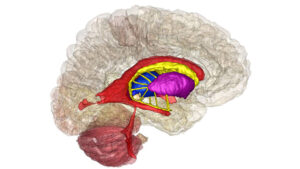
The Virtual Brain Model is a 3D brain atlas created from MRI imaging of the brain that's used for neuroanatomy teaching and learning. The software is designed to improve the understanding of the spatial relationships of 79 key structures and functional pathways in the nervous system. These easy-to-use virtual models can be manipulated freely in 360-degree rotation on a PC computer with or without corresponding grey-scale MRIs in three standard planes. Users can also zoom in up to 100 times, and create custom colors and opacities for each structure. 3D models can be saved for later use or screen-captured for slide presentation or printing.
Download the pre-requisite supporting software
Download the Virtual Brian Model software
NOTE TO USERS: This software is only compatible on PCs. A recent Windows update restricted what locations users can access and write to on their operating system. This prevents the program from accessing the default location for “Save Models.” If you are unable to save the 3D models try one of two workarounds:
- Save your model to a location on the computer where you have write access (e.g. your Desktop or My Documents)
- If you have administrative rights to your device, you can right-click on the icon of the program, and select RUN AS ADMINISTRATOR. This will allow the program to save to any place you choose on the computer.
Questions about VBM can be directed to Tara Lindsley, PhD, Associate Dean for Curriculum, Albany Medical College.